Update 29/4/13: This problem should be fixed with the just-released Greenfoot 2.3.0.
------
We have discovered an issue with the just-released Java update, JDK 7u21 (and 6u45). There is a change to the default value of a system property in this JDK update which prevents Greenfoot from starting, and causes it to produce the following error message:
Greenfoot failed to launch. For help go to http://greenfoot.org/support/index.html
We will address this problem for the next Greenfoot release. In the meantime we have the following workaround:
For Windows:
You'll need to edit the 'bluej.defs' file that can be found in the "lib" folder, just inside the Greenfoot folder (wherever Greenfoot was installed). You can edit this file using Notepad (but see below). Find the line which reads:
#bluej.windows.vm.args=
And change it to:
bluej.windows.vm.args=-Djava.rmi.server.useCodebaseOnly=false
Make sure to remove the '#' at the beginning! Then save the file, noting the following:
- You will most likely not be able to save it to the original location as writing files within "Program Files" requires administrator privileges - instead, you should save the file somewhere else (such as into your "Documents" folder), and then copy the new version over the original using Windows explorer.
- Be wary that after saving the file to a new location, Notepad may append ".txt" to the file name (so that it becomes "bluej.defs.txt". The ".txt" extension might not be visible in Windows Explorer, however, you will need to remove the ".txt" before copying it back to the original location. This page explains how to make filename extensions visible (in Windows 7 - use a web search if necessary to find instructions for other Windows versions), at which point you can then rename the file and remove the ".txt" suffix.