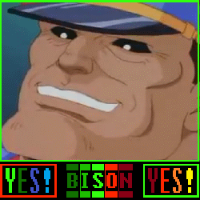So I've been using Greenfoot for some time now and I always have the same issue: The images provided by Greenfoot don't exactly fit my needs. And all the images off the Internet are either too large or too small. So my question is: What is the best way to make my own images to suit my own purposes?